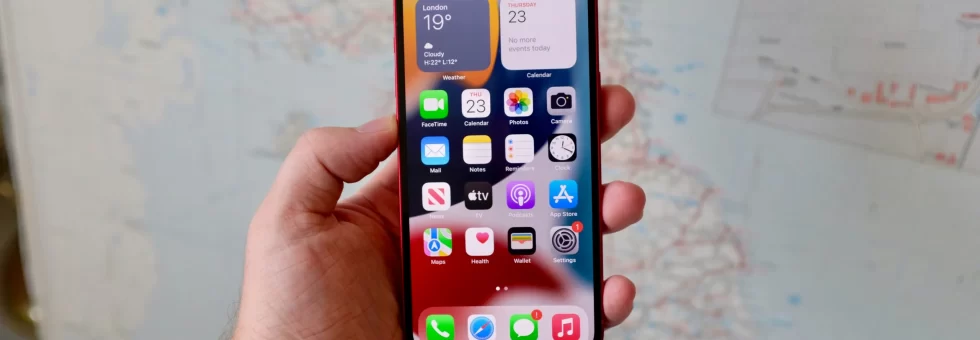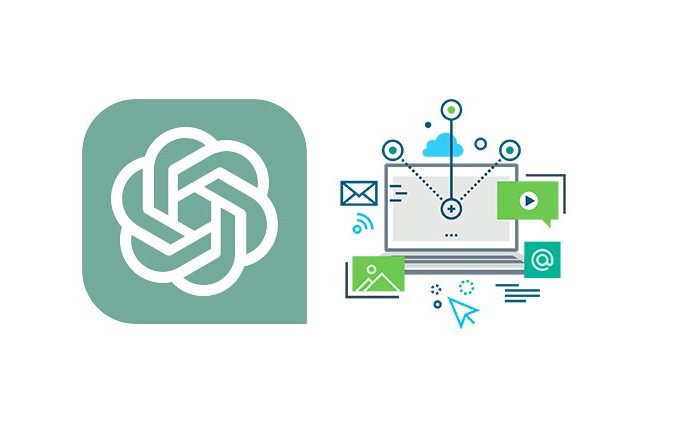Cached files are temporary data an app on your phone saves to make using the app easier. This could be login information, your favorite playlists, and other saved default info.
Along the same lines are cookies, which are saved browsing information that makes using the browser on your phone easier. You might want to occasionally clear the phone’s app cache and cookies to save space, speed up the device, and troubleshoot. Here’s how to clear the cache and cookies on Android.
To clear the app cache on Android, go to Settings > Storage > Other apps > (app name) and tap on Clear cache. However, the steps might differ depending on your phone, but you’re looking for the App Storage info page.




You can also do so by going to Settings > Apps and notifications > See all apps. Tap on an app, go to Storage and cache and tap on Clear cache.
There’s no way to clear the cache of all the apps on your phone in one go without using a third-party app. These apps sometimes require extra permissions to work how they’re supposed to, have too many ads, and aren’t always reliable.
How to clear cookies on Android
Cookies are stored browsing information, so you’ll have to head to your browser settings to clear them. Using Google Chrome for Android as an example, tap on the three vertical dots icon at the top right corner. Go to History > Clear browsing data and check the boxes for Cookies and site data, and Cached images and files. Tap on Clear data.