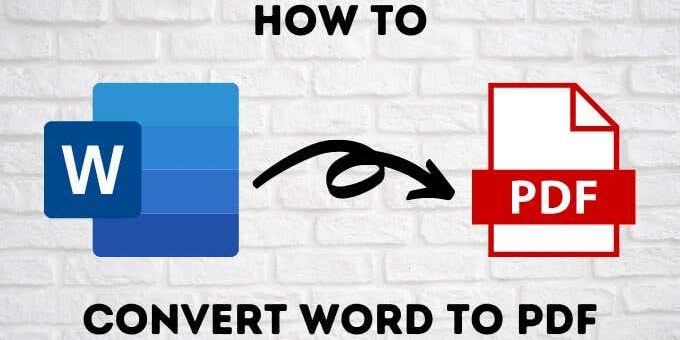Converting a Word document to a PDF is a simple process that can be done in just a few steps
Converting a Word document to a PDF is a useful skill to have if you want to share a document with others while preserving its formatting.
Here are the steps you can follow to convert a Word document to a PDF:
Step 1: Open the Word document you want to convert
Open the Word document you want to convert to a PDF in Microsoft Word. Ensure that the document is complete and formatted as desired.
Step 2: Click on the “File” tab
Click on the “File” tab located at the top left corner of the screen. This will open the “File” menu.
Step 3: Select “Export” or “Save As”
Select “Export” or “Save As” from the menu. This will bring up a list of options for saving the document.
Step 4: Choose “Create PDF/XPS Document”
Select “Create PDF/XPS Document” or “PDF” as the file format to save the document in. This option may be located under “Save As” or “Export” depending on your version of Microsoft Word.
Step 5: Choose a location to save the PDF
Choose a location to save the PDF file and give it a name. You can also choose to optimize the PDF for specific uses or make it compatible with older versions of Adobe Reader.
Step 6: Click “Publish” or “Save”
Click “Publish” or “Save” to save the Word document as a PDF. The PDF file will be created and saved in the location you specified.
By following the steps outlined in this article, you can easily convert your Word document to a PDF and share it with others while preserving its formatting.