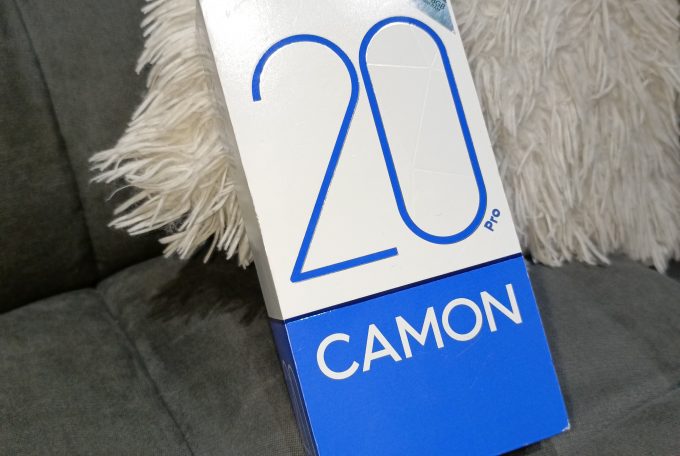Are you tired of experiencing sudden drops in sound while using your iPhone? It can be frustrating when you’re in the middle of enjoying your favourite music or watching a thrilling Netflix show, only for the sound to disappear without any apparent reason.
But fear not! In this article, we will explore some simple yet effective tips to help you troubleshoot and fix sound issues on your iPhone. Let’s dive in!
Test Your iPhone Speakers
When faced with audio problems on your phone, it’s essential to check if the speakers are working correctly. This applies to all smartphone brands and models, whether you’re using an iPhone, Android, or any other device. Here’s how to test your iPhone speakers:
1. Go to Settings on your iPhone.
2. Click on Sounds & Haptics.
3. Navigate to Ringers and Alerts.
4. Adjust the slider to increase the volume.
If you hear the volume increasing, it means your iPhone speakers are in good condition and functioning properly.
Check the App You Are Using
If you’re a musician and have created something unique, there’s nothing more frustrating than distorted sound when you’re playing your creation to someone. In such cases, it’s crucial to check if the volume is adjusted correctly and if the app itself is working properly.
Sometimes, the iPhone speakers are functioning correctly, but other factors may cause sound issues. To avoid any audio problems that appear out of nowhere, it’s recommended to use only the best music-making apps.
Disable Bluetooth on Your iPhone
Sometimes, you may forget that your iPhone is connected to a Bluetooth device, such as AirPods or wireless speakers. If you’re experiencing sound issues, check if your iPhone is connected to another device.
If it is, disable the Bluetooth connection as your iPhone might be sending the sound to the connected device, preventing you from listening to audio. By turning off Bluetooth, the sound will play directly from your iPhone.
Adjust the Volume While in the App
When listening to music or watching videos in a specific app, try adjusting the volume buttons if you encounter sound problems. Sometimes, the sound may be turned too low to hear. Whether you’re listening to a podcast, playing a game, or watching a Netflix series, this could be the quickest fix.
Additionally, check if the sound setting is not set too low in your app. For example, if you’re watching a video on YouTube, ensure the speaker icon in the bottom left corner is not muted. If it is, unmute it by tapping the speaker icon and adjust the volume accordingly.
Restart & Update Your Apps
If none of the above steps seem to help restore the sound, restarting your iPhone is often the quickest way to resolve any software-related issues. Simply restart your device, wait a few seconds, and then check if you can hear the sound again.
Furthermore, it’s essential to check if any of your apps require an update. Outdated app versions can sometimes cause technical glitches, including sound or video issues. Make sure to update all your apps to their latest versions to ensure optimal performance.
Update iOS & Reset Settings
Regularly checking for iOS updates is crucial for maintaining the smooth functioning of your iPhone. Although most iPhones update automatically, it’s always a good idea to manually check for updates. If an update is available, install it to keep your device up to date.
In case the sound issues persist, you can try resetting your iPhone settings. This will restore the display, network, and sound settings to their default configurations.
Follow these steps:
1. Go to Settings on your iPhone.
2. Click on General.
3. Select Reset.
4. Tap on Reset All Settings.
Connect Headphones to Your iPhone
If you’ve exhausted all the troubleshooting tips mentioned above and still can’t listen to audio through your iPhone speakers, try connecting headphones.
Whether it’s AirPods or any other wireless headphones, connecting them to your iPhone and playing music through the Apple Music app can be a viable solution. Make sure Bluetooth is turned on so that the iPhone can send the audio to the connected device. Additionally, ensure that the sound on the headphones is turned on and adjusted to normal audible levels.
Turn On Sound Check on Your iPhone
Sound Check is a native feature on your iPhone that ensures all apps play music at the same volume level. Enabling this feature is highly recommended to prevent sound issues that may arise when the volume is not adjusted uniformly across different apps. Although Sound Check may not directly fix sound issues,