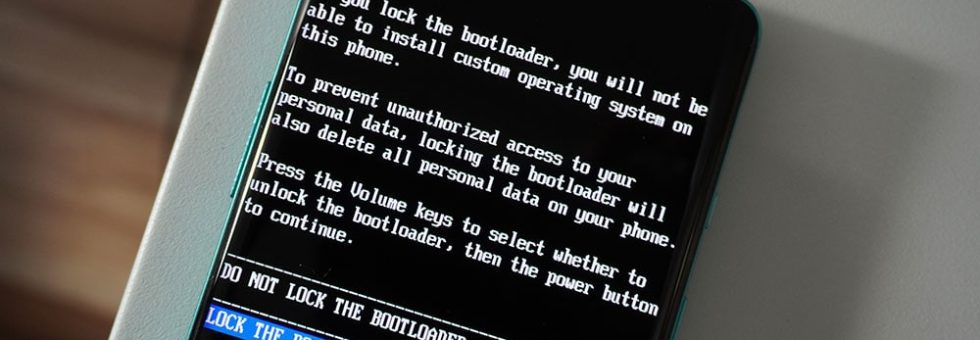Unlocking the bootloader is a pivotal step that opens doors to possibilities. However, many users face the frustrating issue of the “OEM Unlock” option mysteriously missing from their Developer Options.
If you’re one of those users grappling with this dilemma, fret not. This comprehensive guide is here to shed light on why this happens and provide you with a range of solutions to restore the missing OEM Unlock option on your Samsung or other Android devices.
Understanding the Significance of OEM Unlock
Before delving into the solutions, it’s crucial to grasp the essence of OEM Unlock and why it holds such importance in the Android ecosystem.
What is OEM Unlock?
OEM unlocking is a feature that empowers you to unlock the bootloader of your Samsung device, granting you the freedom to tinker with your device’s software. By unlocking the bootloader, you can venture into installing custom ROMs, kernels, and various modifications, enhancing your device’s capabilities.
Why is OEM Unlock Vital?
The significance of OEM Unlock extends beyond mere customization. Here’s why it plays a pivotal role in the Android devices:
Custom ROMs: You can unlock your device by installing custom ROMs that offer unique features and performance enhancements.
Root Access: Gain root access to your device, enabling you to delve deeper into system modifications and unleash the full power of Android.
Software Updates: Extend the lifespan of your device by installing custom ROMs based on newer Android versions when official updates cease.
Backup and Recovery: Equip your device with advanced backup and restoration capabilities through custom recovery images like TWRP.
Now that we’ve established the significance of OEM Unlock, let’s unravel the reasons behind the elusive missing option on your device.
Reasons for the Vanishing OEM Unlock Option
Several factors can contribute to the absence of the OEM Unlock option in your Developer Options. Here are some common scenarios to consider:
1. Carrier Restrictions: Certain carriers impose strict policies against bootloader unlocking, prompting manufacturers to disable the OEM Unlock option on devices sold through their network.
2. Regional Variations: Varied regulations across regions may lead manufacturers to disable OEM Unlock in specific areas to comply with local laws or maintain a consistent user experience.
3. Device Limitations: Not all devices support bootloader unlocking, with some manufacturers ceasing to provide unlock codes for certain models or variants.
4. Software Updates: Changes introduced through software updates can sometimes cause the OEM Unlock option to vanish, owing to alterations in Android versions or modifications by the manufacturer.
Having unraveled the reasons behind the missing OEM Unlock option, let’s embark on a journey to reclaim this essential feature on your device.
Solutions to Restore the Missing OEM Unlock Option
Here are several methods you can explore to resurrect the elusive OEM Unlock option on your Samsung or Android device:
Method 1: Enable Developer Options
Before diving into advanced fixes, ensure Developer Options is enabled on your device. If the OEM Unlock toggle is present, you can proceed with the bootloader unlocking process.
Method 2: Check Your Carrier and Region
Contact your carrier to inquire about their policy on bootloader unlocking or consider flashing a different regional firmware that supports OEM Unlock.
Method 3: Use ADB Commands
Leverage ADB commands to forcefully enable OEM Unlock, granting you access to bootloader unlocking capabilities.
Method 4: Flash a Different Firmware
If your current firmware lacks support for OEM Unlock, consider flashing a compatible firmware version that facilitates this feature.
Method 5: Contact the Manufacturer
As a last resort, seek assistance from the device manufacturer to address the missing OEM Unlock option and unlock your device’s bootloader successfully.
Precautions and Risks
Before embarking on the journey to unlock your device’s bootloader, bear in mind the following precautions and risks:
Warranty: Unlocking the bootloader may void your warranty, potentially impacting official support and repairs.
Data Loss: Backup your crucial data before proceeding, as unlocking the bootloader often involves data wipes.
Bricking: Incorrect procedures can lead to device bricking, rendering it inoperable. Exercise caution and follow instructions meticulously.
Security Risks: Be wary of security vulnerabilities that may arise post-bootloader unlocking, and exercise caution when installing custom ROMs or apps.
Performance Issues: Custom modifications may impact device stability and performance. Experiment cautiously to find the optimal setup for your needs.
By arming yourself with these insights and solutions, you’re now equipped to overcome the hurdle of the missing OEM Unlock option and embark on a journey of Android customization and empowerment.