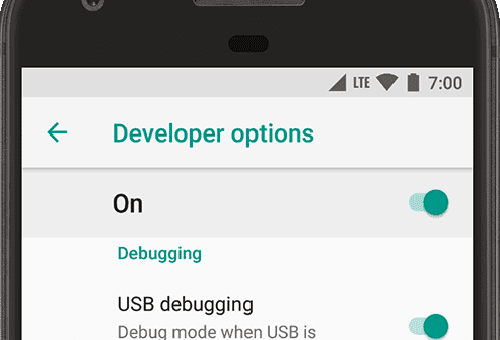Learn how to enable developer options on your Android phone to access advanced features and settings. Customize your device and perform tasks like installing apps, managing files, and debugging apps.
Please note that enabling developer options on your Android phone should only be done if you have a specific purpose and understanding of how they work.
Tampering with these options without proper knowledge can have unforeseen consequences. It is recommended to leave the developer options alone if you are an inexperienced user.
To enable developer options on your Android phone, follow these steps:
1. Go to Settings on your Android phone.
2. Scroll down to the bottom and tap on the About phone section.
3. Select Software Information.
4. Tap on the Build Number 7 times. As you continue to tap, you will see the steps counting down to enable developer options. You may be prompted to enter your phone pattern, PIN, or password to enable the developer options menu.
5. Once you’ve enabled developer options, you will see a popup message on the screen that reads “Developer mode has been enabled”.
6. Go back to Settings, and you will find the “Developer options” menu has been added to your Android phone. Tap on it to open it.
Please remember to use developer options with caution and only make changes if you understand their implications.